Prolonged sitting or poor posture due to incorrect workstation setup can result in, or aggravate, pain and discomfort. Whether you're working from an office or working from home, using a standard seated workstation or a sit-to-stand workstation; good ergonomics can reduce the development of muscular discomfort over time.
It’s not always easy to know how your body is positioned when working at your desk, so ask a colleague to assist you – get them to take some photos of you at your workstation before and after you've made adjustments and note whether you can see a positive change in your posture. Then return the favour!
Whether you're sitting or standing, you should be aiming for a comfortable, relaxed posture. Your head should be upright, eyes looking slightly downward to the viewing area of your monitor, elbows bent at approximately 90 degrees with forearms horizontal to the desktop and your shoulders should be relaxed.
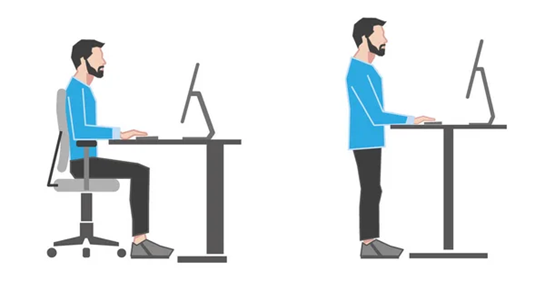
Monitor
- Locate the monitor in front of you on the desk, approximately an arm’s length away.
- Ensure you sit or stand square on with the monitor, to reduce neck movement when looking at the screen. Adjust the monitor height so that the top of your screen is level with your eyes or lower (if you wear bifocals you may need to have the monitor slightly lower).
- Use the monitor stand to adjust the height where available.
- If you use more than one monitor; have the monitors positioned at the same height and try to achieve a seamless view centrally so that you're not constantly turning your head.
Keyboard and Mouse
Touch typists: Place the keyboard so that your upper arms hang by your sides. Elbows should be close to your body.
‘Seek and find’ typists: Place the keyboard approximately 10cm from the edge of the desk, so that you don't have to bend your neck too far to look at the keys.
- Avoid reaching forward to type, and ensure wrists remain straight.
- Your forearms should be parallel with the floor or slightly inclined (elbows 90–110 degrees) and your wrists should be flat when typing.
- Position your keyboard and mouse at elbow height.
- Use keyboard shortcuts to reduce mouse activity.
- If you are getting discomfort in the wrist or forearm of your ‘mousing’ arm, alternate hands for mouse usage – changing the primary button on your mouse via settings will help you with this; try this out when you're not under a tight time deadline!
Seated workstation – desk and chair
- Desk height should be adjusted to be in line with elbows at 90 degrees.
- Adjust your chair height to suit.
- Sit as far back in your chair as possible.
- Adjust the backrest to support your lumbar curve. You may wish to slightly recline your backrest, so your trunk is between 90–110 degrees.
Standing (or sit to stand) workstation
- When moving your desktop to a standing position, make sure it's at the same level as your elbow so that your forearms are supported.
- When you move from sit to stand you may need to adjust your monitor height.
- Aim to change your posture every 30 minutes. Standing for a long time can also cause problems. The use of an anti-fatigue mat and a footrest to rest one foot at a time for postural variation can increase comfort when standing for prolonged periods of time.
- Have a safe place for your chair when you’re standing up, so you or others don’t trip on it.
- If you’re pregnant, or have a pre-existing musculoskeletal problem, moderate your sitting and standing times to suit yourself.
Of course, it’s also important to move and change positions throughout the day.
Consider increasing opportunities for getting away from static work postures at your desk such as introducing walking or standing meetings and making sure you get outside or away from your desk during lunch or rest breaks – take the opportunity to get some steps in by going for a walk!